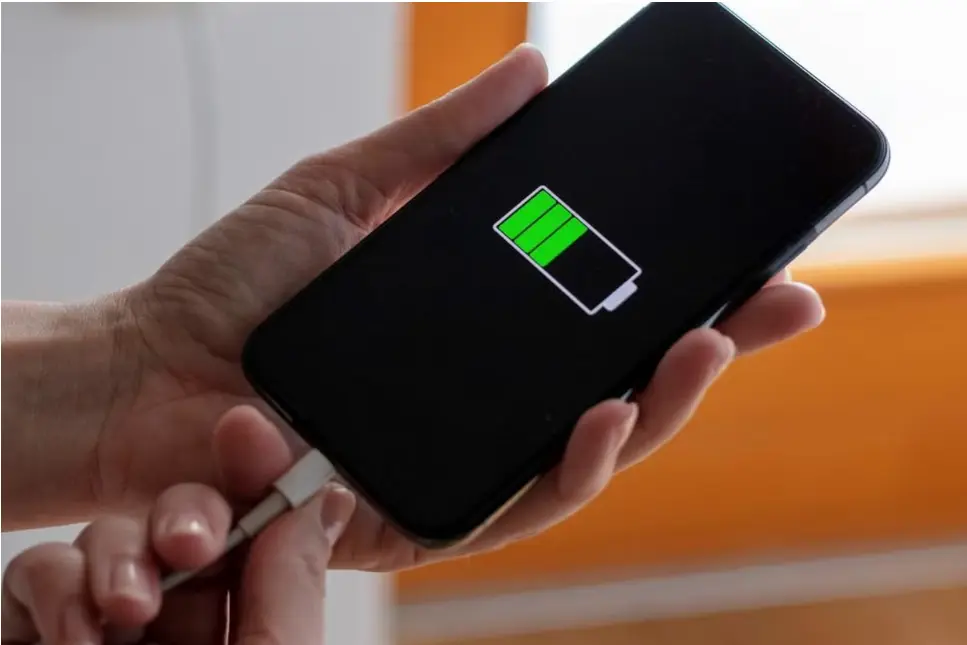A sluggish laptop or PC can be frustrating, especially when trying to complete important tasks. Over time, systems tend to slow down due to unnecessary files, background programs, and outdated hardware. Fortunately, there are simple ways to boost performance without spending a fortune. Here are five easy steps to speed up your computer.
1. Disable Unnecessary Startup Programs
Many applications start automatically when you turn on your computer, consuming system resources and slowing down boot time. Disabling unnecessary startup programs can significantly improve speed.
How to Disable Startup Programs:
- Windows:
- Press Ctrl + Shift + Esc to open Task Manager.
- Go to the Startup tab.
- Disable unnecessary apps by right-clicking and selecting Disable.
- Mac:
- Go to System Settings → General → Login Items.
- Remove unnecessary startup apps.
2. Clean Up Your Hard Drive
A cluttered hard drive filled with temporary files, old downloads, and cached data can slow down performance. Regularly cleaning up your storage can free up space and improve speed.
How to Clean Up Storage:
- Disk Cleanup (Windows):
- Type Disk Cleanup in the Windows search bar and open it.
- Select the drive (usually C:) and click OK.
- Check unnecessary files (Temporary files, Recycle Bin, etc.) and click Delete Files.
- Storage Management (Mac):
- Go to Apple Menu → About This Mac → Storage.
- Click Manage and remove large or unused files.
3. Uninstall Unused Programs
Unused applications take up space and can slow down your computer by running background processes. Removing unnecessary software helps free up system resources.
How to Uninstall Programs:
- Windows:
- Go to Control Panel → Programs & Features.
- Select unnecessary programs and click Uninstall.
- Mac:
- Open Finder → Applications.
- Drag unused apps to the Trash and empty it.
4. Upgrade Your RAM or Use Virtual Memory
If your laptop or PC struggles with multitasking, adding more RAM (memory) can drastically improve performance. If upgrading RAM isn’t an option, increasing virtual memory can help.
How to Increase Virtual Memory (Windows):
- Go to Control Panel → System → Advanced System Settings.
- Under Performance, click Settings.
- Go to the Advanced tab and click Change under Virtual Memory.
- Select Custom Size, set Initial Size to 1.5x your RAM, and Maximum Size to 3x your RAM.
Mac users may need professional assistance to upgrade RAM since many models have non-upgradable memory.
5. Keep Your System & Drivers Updated
Outdated software, operating systems, and drivers can slow down performance and cause compatibility issues. Keeping everything updated ensures smooth operation and security.
How to Update Your System & Drivers:
- Windows:
- Go to Settings → Update & Security → Windows Update.
- Click Check for Updates and install them.
- To update drivers, open Device Manager and update outdated drivers.
- Mac:
- Open System Settings → General → Software Update.
- Install available updates.
Final Thoughts: By following these simple steps, you can significantly speed up your slow laptop or PC without major upgrades. Regular maintenance, software updates, and optimizing your system will help keep your device running smoothly for years to come.