In today’s connected world, a fast and reliable Wi-Fi connection is no longer a luxury—it’s a necessity. Whether you’re working remotely, streaming your favorite shows, gaming online, or just scrolling social media, poor Wi-Fi speed can quickly become a major frustration. Fortunately, there are several easy and effective ways to optimize your Wi-Fi speed at home without spending a fortune.
Let’s break down the most practical steps you can take to boost your internet performance and get the most out of your connection.
1. Position Your Router Strategically
The location of your router plays a significant role in your Wi-Fi performance. Most people hide it behind furniture or place it in a corner, which can limit its coverage.
Best practices for router placement:
- Place it in a central, elevated location.
- Avoid walls, metal objects, and appliances that may block signals (like microwaves or fridges).
- Keep it off the floor and away from windows.
Routers emit signals in all directions, so putting them in a centralized spot ensures even distribution across your home.
2. Use the Right Frequency Band
Most modern routers are dual-band, meaning they broadcast on both the 2.4 GHz and 5 GHz frequencies. Each has its pros and cons:
- 2.4 GHz: Offers broader coverage and is better for devices far from the router, but it’s more prone to interference and slower speeds.
- 5 GHz: Provides faster speeds and less interference but has a shorter range.
Tip: Use 5 GHz for high-bandwidth activities (like streaming or gaming) and 2.4 GHz for simpler tasks (like browsing or smart home devices).
3. Upgrade Your Router
If you’ve been using the same router for years, it might be time for an upgrade. Newer routers support faster Wi-Fi standards like Wi-Fi 5 (802.11ac) or Wi-Fi 6 (802.11ax), which offer improved speed, range, and performance with multiple devices.
Look for features like:
- MU-MIMO (multi-user, multiple input, multiple output)
- Beamforming for better signal focus
- App control for easier setup and monitoring
Spending a little on a quality router can make a huge difference in performance.
4. Secure Your Network
An unsecured Wi-Fi network can slow down your speed significantly if unauthorized users are connected. More devices mean more bandwidth usage and slower performance.
To secure your network:
- Set a strong WPA2 or WPA3 password.
- Change your default network name (SSID) and admin credentials.
- Enable guest networking to keep visitors on a separate bandwidth.
5. Limit Bandwidth-Hogging Applications
Background apps, automatic updates, and large file downloads can eat up bandwidth and slow things down for everyone else on the network.
What you can do:
- Pause unnecessary downloads during peak usage.
- Schedule updates and backups for off-hours.
- Use Quality of Service (QoS) settings on your router to prioritize traffic (e.g., give priority to video calls or streaming).
6. Reboot Regularly
It may sound cliché, but rebooting your router can actually help improve performance. Restarting clears memory, resets connections, and often resolves slowdowns caused by long-term use.
How often should you reboot? Once every couple of weeks is usually enough, unless you’re experiencing specific problems. Some routers even allow you to schedule automatic reboots.
7. Reduce Interference from Other Devices
Electronic devices and even neighboring networks can interfere with your Wi-Fi signal. Cordless phones, Bluetooth devices, baby monitors, and even your neighbor’s Wi-Fi can all compete for space on the same frequency.
How to reduce interference:
- Use 5 GHz band when possible (less congestion).
- Move devices like speakers and smart home hubs away from your router.
- Choose less crowded Wi-Fi channels manually through your router settings or via an app.
8. Use Wi-Fi Extenders or Mesh Systems
If you live in a larger home or have dead zones where the Wi-Fi doesn’t reach, consider using a Wi-Fi extender or upgrading to a mesh Wi-Fi system.
- Wi-Fi extenders: Repeat your existing signal to cover more area.
- Mesh systems: Use multiple nodes to create a seamless network throughout your home.
Mesh systems tend to be more reliable and offer better performance than extenders, especially for homes with multiple floors or thick walls.
9. Update Router Firmware
Just like your phone or computer, your router runs on software that gets occasional updates. These updates often include performance improvements, security patches, and bug fixes.
To update:
- Log into your router’s admin panel (usually via an IP like 192.168.1.1).
- Look for the “Firmware Update” section.
- Follow the instructions or enable automatic updates, if available.
Keeping your firmware up to date helps keep your network stable and secure.
10. Switch to Ethernet When Needed
Wi-Fi is convenient, but wired connections are still faster and more reliable. If you’re gaming, working from home, or streaming 4K video, consider connecting your device directly to the router using an Ethernet cable.
Even using wired backhaul in a mesh system can enhance performance across your entire network.
Conclusion
Improving your Wi-Fi speed doesn’t always require expensive equipment or a tech background. Sometimes, simple changes—like repositioning your router, securing your network, or upgrading outdated hardware—can significantly improve your internet experience.
With the right setup, you can enjoy smoother streaming, faster downloads, lag-free gaming, and a more productive online life.